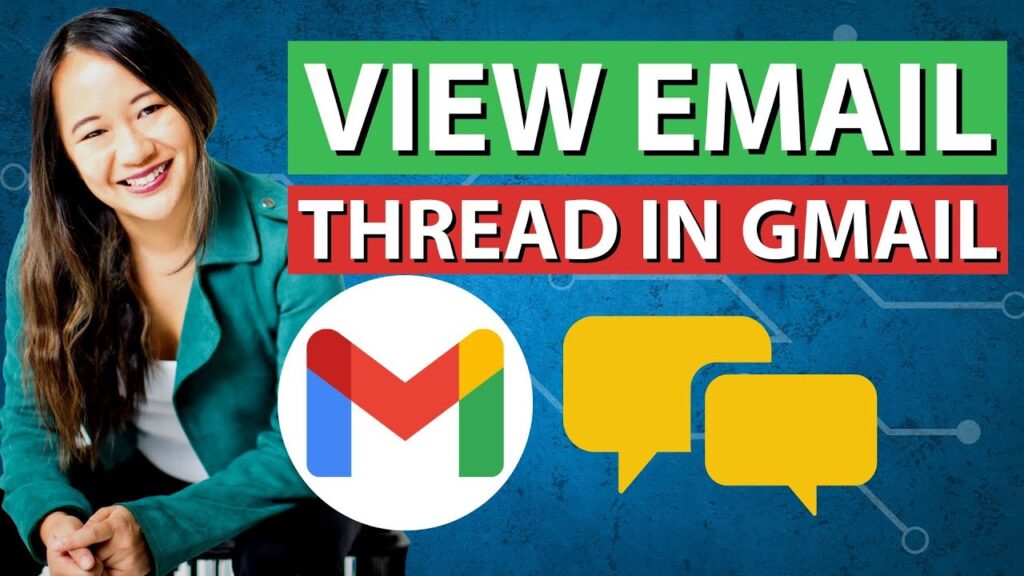
If you need to forward an entire conversation from Gmail, enabling Conversation View is your first step. This feature groups all related emails, making it easy to manage and forward entire threads without losing context.
Activating Conversation View in Gmail
To begin using Conversation View in Gmail, follow these straightforward steps:
- Navigate to your Gmail inbox and click on the Settings gear icon.
- Most new Gmail accounts have Conversation View enabled by default. Verify this by scrolling to the Email Threading section and ensuring the box next to Conversation View is checked.
- If it’s not enabled, check the box and click Reload to apply the changes.
How to Forward an Entire Conversation
With Conversation View active, forwarding a full email thread is simplified:
- Click on the conversation in your inbox that you wish to forward.
- In the toolbar above the conversation, click on More (displayed as three dots).
- Select Forward all from the drop-down menu.
- The email composer will open with the entire conversation included. Add any necessary comments and enter the recipient’s email address.
- Hit Send to forward the conversation along with your notes.
Frequently Asked Questions
| Question | Answer |
|---|---|
| How do I forward only one part of an email thread in Gmail? | Open the email thread, locate the specific message you want to forward, click the three dots icon, and select Forward. |
| Can I forward multiple messages from a conversation as attachments? | Yes, in Gmail, you can select multiple messages to forward as attachments by using the checkbox next to each message and then choosing Forward as attachment. |
Final Thoughts on Streamlining Email Conversations
Whether you’re organizing project communications or keeping a record of important discussions, forwarding entire email threads in Gmail is an efficient way to maintain continuity and context. By enabling Conversation View, you can manage your emails more effectively and ensure nothing gets lost in translation.