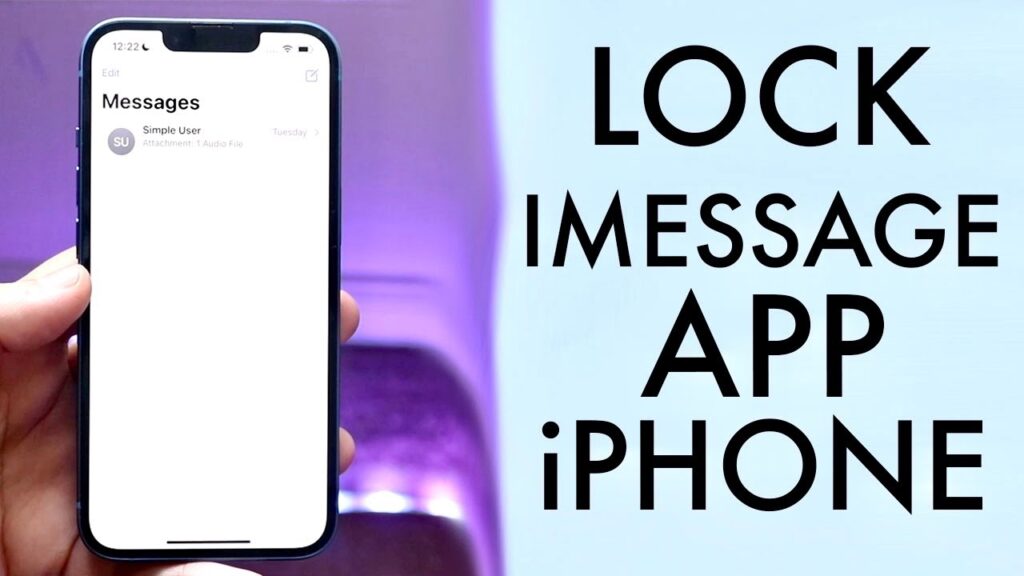
If you are concerned about the privacy of your conversations, learning how to lock messages on an iPhone is essential. This article will provide detailed instructions on various methods to secure your messages effectively.
Lock the Entire Messages App
Apple offers a feature that allows you to lock the entire Messages app. This ensures that anyone trying to access your messages will need to enter a passcode or use Face ID/Touch ID. Follow these steps to enable this security feature:
- Open the Settings app on your iPhone.
- Scroll down and tap on Screen Time.
- Select App Limits and then tap Add Limit.
- Choose Messages from the list of apps.
- Set a passcode or enable Face ID/Touch ID for verification.
- Tap Add to save the changes.
Hide Message Previews
To further enhance privacy, you can hide message previews so the content of your messages won’t be displayed in notifications when your iPhone is locked. Here’s how to do it:
- Open the Settings app on your iPhone.
- Scroll down and tap on Notifications.
- Find and tap on Messages.
- Toggle off the Show Previews option.
Utilize Face ID/Touch ID
For devices that support Face ID or Touch ID, you can use these biometric authentication methods to secure your messages. This adds an extra layer of security, ensuring only you can access your messages. Set up Face ID/Touch ID by following these steps:
- Open the Settings app on your iPhone.
- Scroll down and tap on Face ID & Passcode or Touch ID & Passcode.
- Enter your passcode.
- Toggle on the Messages option under Use Face ID for or Use Touch ID for.
Lock Individual Conversations
Currently, iOS does not have a built-in feature to lock individual conversations within the Messages app. However, several third-party apps available on the App Store can provide this functionality. These apps allow you to password-protect specific conversations or hide them behind a passcode. Search the App Store to find an app that meets your needs.
Additional Security Tips
While locking messages on your iPhone is crucial, it’s also important to secure your overall Apple account. Implementing two-factor authentication (2FA) adds another layer of protection, ensuring that even if someone knows your Apple credentials, they cannot access your messages without your permission.
- Enable two-factor authentication for your Apple account.
- Regularly update your passwords and use strong, unique passwords for different accounts.
- Be cautious of phishing attempts and do not share your credentials with anyone.
Ensuring Your Privacy
Taking steps to lock your messages on an iPhone is a crucial measure to protect your private conversations. By following the methods outlined above, you can significantly enhance the security of your messages. Remember, keeping your personal information secure is paramount in today’s digital landscape. Locking messages on iPhone ensures that your conversations remain private and only accessible to you.